Convert PDF to Quark XPress
Graphic designers have been limited for longer than I care to remember by the editing and conversion options of PDF files. We could convert PDF documents to file formats such as MS Word or HTML, but not until now has it been possible to convert PDF to Quark XPress or InDesign formats. A plugin has been developed for this express purpose by Markzware, and we have tested it on both InDesign and Quark.Since both the plugins are identical in what they are able to do, and in the options they offer, I have written a more in-depth explanation of how it all works in our Convert PDF to InDesign article. The purpose of this page is to give a briefer outline of how the plugin works in Quark, and focus on some of the differences in the conversion results achieved by each of the two programs.
In brief, the PDF2DTP plugin will allow you to take a single PDF document and convert it to a correctly laid out, styled-up Quark XPress document. The result is rarely perfect, but it is close enough to save you hours of time in recreating a document from scratch. At the very least, it serves as the absolute best text extraction tool for PDF files that I’ve ever seen! But hopefully it will be used for much more than that...
Convert PDF to Quark
Convert PDF to Quark
Markzware’s PDF2DTP for Quark is a plugin that creates a new ‘Markzware’ menu in Quark XPress with the following options:
- Convert PDF...
- Convert Page Range...
- Preferences...
- Help...
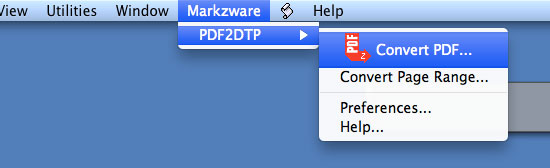
Once installed, it’s possible to dive right in with your first conversion, but it’s worth checking out the preferences panel first. This panel offers a number of options such as the ability to create Paragraph and Character stylesheets and to retain Table structures.

Convert PDF to Quark
Paragraph Styles and Character Styles
PDF2DTP doesn’t import paragraph and character styles from Quark XPress; that wouldn’t be possible, since this information is not transferred to a PDF file when it is being created. What the plugin does instead is analyze the font faces, sizes and attributes and creates its own stylesheets from scratch. It determines which blocks of text have common attributes and ensures that the correct amalgamated style is applied to all of these blocks rather than creating potentially hundreds of different paragraph styles for hundreds of different text blocks.

Convert PDF to Quark
Quark Tables
There is the option in Preferences to either create tables in Quark (by recognizing a table structure in the PDF and creating a table from it - very clever), or to ignore all tables and simply recreate the illusion of tables using boxes, strokes and text boxes. Our limited tests demonstrated that the Quark version of the PDF2DTP plugin did a much more precise formatting job when creating tables than the InDesign version of the plugin. However, since the conversion process is so fast it would be worth seeing which option works best for you and go with that. Even if the formatting of a table is not a perfect match to the PDF, it wouldn’t take much work to bring it into line.

Layout and Images
Overall, we felt that the layout results were very impressive when using the plugin. The results of the InDesign and Quark versions (the odd table element aside) were extremely similar, and very close to the original PDF. They weren’t perfect though, and it’s a given that any conversion will need work.
Where layouts started to lose integrity were when complex text runarounds were used, particularly when running around any shape other than a simple rectangle. Background images tended to get chopped up as well, especially when any kind of transparency had been used in the original PDF (such as a drop shadow).
If you’d like to know more about the issues surrounding the use of transparency, please refer to the Convert PDF to InDesign article. Suffice to say that there were not insurmountable issues - but issues nonetheless. Quark seemed to handle background images with transparency elements better that InDesign, however.
Where the Quark version of the plugin was not better than the InDesign version though, was in the matter of vector graphic conversion. Instead of recreating EPS or AI vector graphics (in the same way that the plugin saved TIFF images for raster graphics), the PDF2DTP actually recreates any vector graphics using paths within Quark XPress itself. Simple logos were recreated with ease by InDesign, but Quark’s attempts were not as good on the ones we tested. In this case it would be best to open the PDF in Illustrator, extract the vector elements, re-save them as separate EPS files and import them independently.

Without wishing to single out the Quark version of the plugin, I will add that both versions of PDF2DTP had a very hard time with more complex vector imagery, such as a complex map that I tested them on. They both made a brave effort but didn’t come close to recreating a usable facsimile.
Convert PDF to Quark
PDF2DTP Quark Conversion Examples


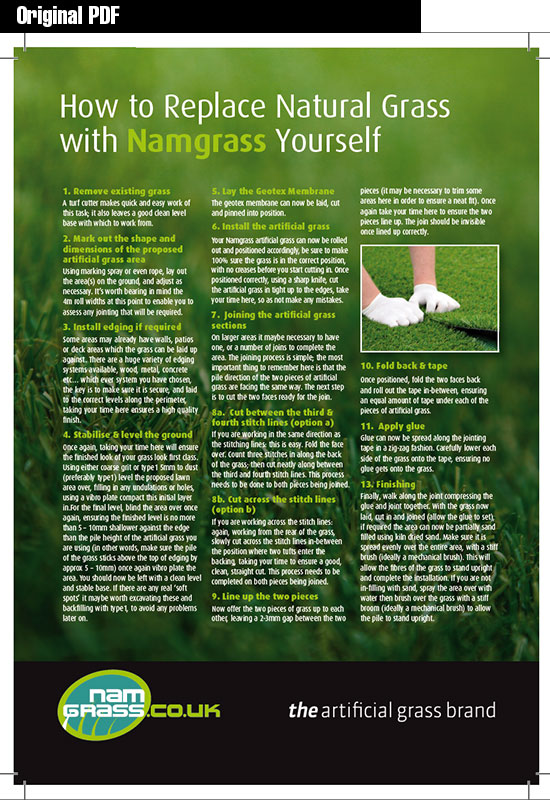

Convert PDF to Quark
Conclusion
When I try to think of applications in a graphic designer’s arsenal, I struggle to come up with a piece of software that hasn’t already been created in one guise or another. However, there is one area which I have, until now, accepted as being simply ‘not possible’. That gap has now been filled (or as close to being filled as I could have imagined) by Markzware’s PDF2DTP.
OK, so it doesn’t make a perfect conversion. The Quark XPress version seems to be better at creating tables than its counterpart. The InDesign version can weave vector graphics better than its nemesis. But these are just details.
Worst case scenario? You’ll end up with a document created in the correct size, with all the text and most of the images in the correct position, with graphics saved and linked to a folder of your choice and - amazingly - all stylesheets created and applied. That sounds like a pretty good first draft to me, and it only took the better part of five seconds to create.
Resources & More Information
- PDF2DTP Bundle
- PDF2DTP for InDesign Review
- How to convert InDesign to Quark
- How to convert Quark to InDesign
- Quark to InDesign Conversion Service - Tinstar Design
- Click to go to top of Convert PDF to Quark page