Using Adobe Bridge to view images and hide other files
Adobe Bridge is an excellent file browser - and can be used for numerous purposes. However, I use it primarily to browse images at high speed within one or more folders - simultaneously. This page briefly explains how to achieve this. I'm using Bridge CS6 for the purposes of this demonstration.
View multiple files from numerous folders sumultaneously
If you have a working directory containing several sub-directories and you can't be bothered to click on each one in turn, you can view all the files at once by selecting View/Show Items from Subfolders:
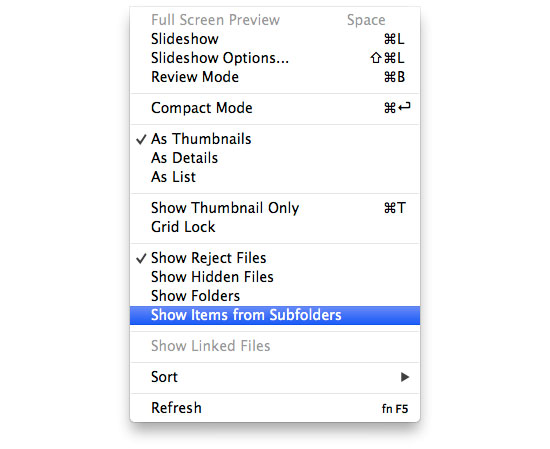
The number of files that appear in the browser window will immediately include everything from within every subfolder contained in the selected directory. However, if you're browsing for images only and there are other files included in the subfolders, you'll have to sift through all the other file types as well:
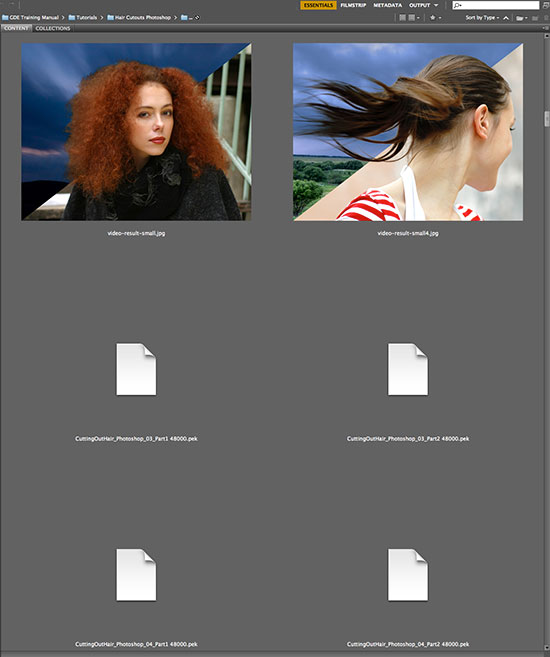
You could select a file type from Sort by Type in the top right corner. Although this would group all the JPEGs / JPGs / PNGs etc together, all other file types will also be present.
Use the Search field to hide other file types
The quickest way to hide everything else (and show a single file type) is to use the search field (top right of the Bridge browser window). If you enter JPG into the field, only JPGs from the selected directories will remain visible. Alternatively, type PNG or JPEG (or any others) for different image types. However, this method will only return one image file type - and hide the others. This is fine if you know for sure that there are only .JPG file formats present - but not so good if there are any others:
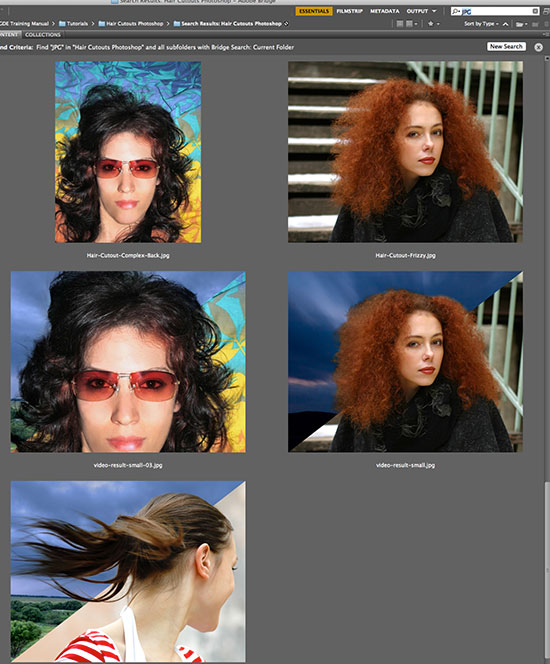
Use the Find... feature to display multiple image types - and hide the others
If you need a more comprehensive tool, use the Edit/Find... feature:
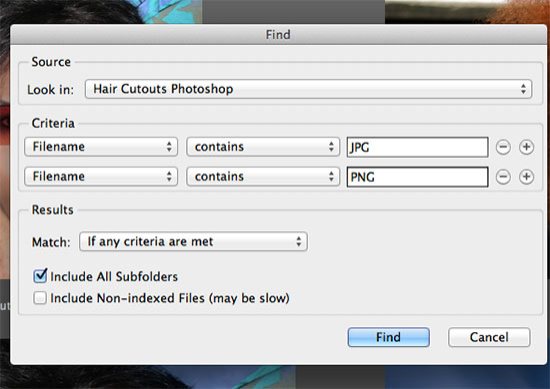
As you can see above, this feature allows you to introduce 'AND' & 'OR' methods of searching. Enter the file type suffixes under the Criteria (you can search for either Keywords or File Types - amongst many other options). Select Match Any or All under Results - and the browser window will display all the images (and only the mages) within the subfolders:
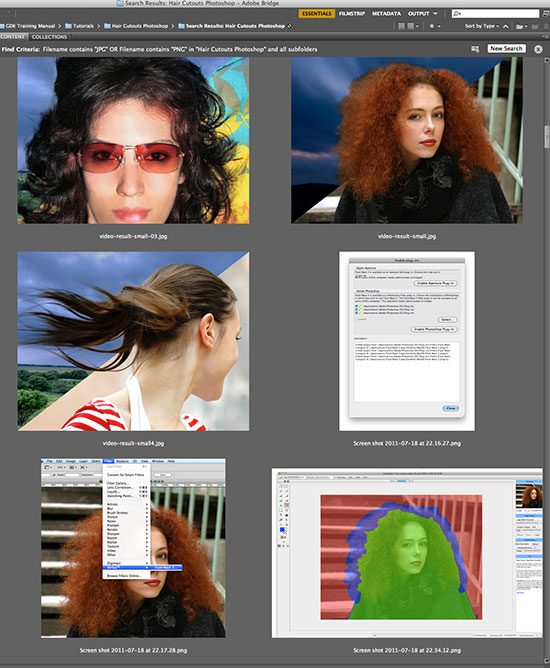
You can then browse only the images within several directories simultaneously - a really handy feature.